Using the Public API
Overview
Public APIs' primary use case is importing data into other applications, such as Splunk. This way, you can merge Login Enterprise data in your preferred dashboard or data collector to have all data centralized. The Public API of Login Enterprise is built on the REST Web API standard. You can use the APIs to pull data from the Login Enterprise instance. This data can then be used for your specific goal.
Important notes:
Applies to Appliance version 4.5.x and higher: V1 and 2 of the Public API have been removed.
Applies to Appliance version 4.6 and higher: V3 of the public API has been removed.
Use Cases
Bulk Administration
Using the API makes managing your Login Enterprise environment at scale much easier. Instead of manually handling one-off tasks in the web interface, you can create, modify, and maintain multiple Tests or user accounts in a fraction of the time. For example, you might rely on tools like Postman to send automated requests that create or update a range of Tests in a single go.
Data Retrieval and External Analysis
The API provides quick, programmatic access to your Login Enterprise instance's Test results and performance metrics. This data can be fed directly into external analytics or reporting platforms, such as Microsoft Power BI, to generate custom dashboards, track long-term trends, and compare different Test sets. This approach helps ensure you’re getting the most out of your data, whether you’re looking for insights or just need a better way to visualize results.
Scheduling, Starting, and Stopping Tests
By tapping into the API’s capabilities, you can set up Test runs according to your own schedule, kick off Tests on demand, or pause them as needed, all without clicking through the web interface. This gives you the flexibility to integrate testing into your existing workflows and processes, making it easier to keep Tests running smoothly at all times.
Integration with Third-Party Systems for Alerts and Maintenance
The API also simplifies integration with platforms like ServiceNow, making it possible to automatically create and manage ITSM tickets when critical issues arise. If a published desktop resource becomes unavailable, for example, you can have a ticket created automatically for quick follow-up. Beyond alerting, it’s easy to connect to third-party automation platforms to perform maintenance tasks, such as restarting a problematic desktop, so you can address problems before they affect users.
Accessing Public API/Swagger UI
In the Sidebar menu, navigate to Other > Access control.
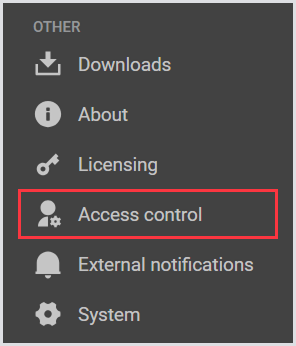
In Access control, select Public API from the tab bar menu.
.png?inst-v=1518bb42-e9e8-4b05-b84c-12abaa1fadd0)
In Public API, click Public API documentation (this will redirect you to the API Reference).
Under Download OpenAPI specification > v7.0, click Documentation (ReDoc).
.png?inst-v=1518bb42-e9e8-4b05-b84c-12abaa1fadd0)
In v7.0, click API Console (Swagger) to interact with the Public API through the browser.
.png?inst-v=1518bb42-e9e8-4b05-b84c-12abaa1fadd0)
Adding a System Access Token
To add a new system access token:
In Public API, click the “+“ on the top right.

In the Adding a system access token window, provide a description (name) and the access level type for your token.
Read-Only
Only able to retrieve collected data and configurations.
Schedule
Includes Read-Only functionality and enables and disables Tests.
Configuration
Includes Read-Only and Schedule functionality and adds complete read and write capabilities.
Click Save to apply the changes. The new access token will be available instantly.
For security purposes, this is the only time you can view the Public API token. Make sure you create a backup of this key; otherwise, you will need to recreate it.
Public API Secrets
An API secret is used for authentication against Login Enterprise Public APIs.
By default, there are two users (clients) with different permissions; one is for reading information from the API, and the other is used for simple control actions.
Note, however, that this method of authentication is now deprecated.
ReadonlyPublicAPI
Reads data from results and configuration.
ControlPublicAPI
Allows starting and stopping environment schedules (Tests). That is, starting and stopping a Load Test.
If your secret is compromised, you can renew it to eliminate possible security breaches. At that moment, the old secret is discarded and cannot be used for authentication.
To regenerate a new secret, click Refresh next to your key or delete the old key.
Common Examples
Creating a Test
This section describes a PowerShell script that creates a Continuous Test in your environment using the RDP connector with the multiple host function. The script also attaches an Account Group and Launcher Group if they are configured. To learn how to do this, see Creating Account Groups and Creating Launcher Groups.
You can download the script from here.
Requirements
To use this script, you will need the following information:
Virtual Appliance URL: ($BaseURL)
API Token: ($ConfigToken)
Requires configuration permission. For more information, see Adding a System Access Token.Account Group Name: ($AccountGroupName)
Launcher Group Name: ($LauncherGroupName)
These values should be specified at the top of the script:
## Script Variables
$baseUrl = "loginenterprise.myenvironment.nl"
$ConfigToken = "BifSUhkFfEKkLb7tqnYUtYiNBkaJA4OgrdemwoLM71Q"
$AccountGroupName = "Account Group Name"
$LauncherGroupName = "Launcher Group Name"The section following the script variables sets up SSL connection certificates. By default, the script ignores certificate errors, allowing it to work with both self-signed and official certificates. For more information on certificates, see Managing Certificates on the Appliance.
Script functions
The script is built using three functions:
get-AccountGroupID: This function checks if the configured Account Group name exists in the Virtual Appliance and returns its ID if found.
get-LauncherGroupID: This function checks if the configured Launcher Group name exists in the Virtual Appliance and returns its ID if found.
Create-Test: This function sends the API request to create the Test entry based on its own
$CreateBodyand the retrieved Account and Launcher Group IDs.
To modify the Test type, connector, and other parameters of a Test case, adjust the $CreateBody variable:
$CreateBody = @"
{
"type": "ContinuousTest",
"name": "Your Test Name",
"description": "My New Test",
"connector": {
"type": "Rdp",
"hostList": [
{"enabled": true, "endpoint": "Host1"},
{"enabled": true, "endpoint": "Host2"},
],
"suppressCertWarn": "True",
},
"accountGroups": [$Global:AccountGroupId],
"launcherGroups": [$Global:LauncherGroupId]
}
"@
Additionally, there are two global definitions: $header and $body. The $header is used for all API requests and defines the authorization method. The $body is used to find the Account Group ID and Launcher Group ID.
## Script Variables
$baseUrl = "loginenterprisetw.sandyshores.nl"
$ConfigToken = "BifSUhkFfEKkLb7tqnYUtYiNBkaJA4OgrdemwoLM71Q"
$AccountGroupName = "Account Group Name"
$LauncherGroupName = "Launcher Group Name"
# WARNING: ignoring SSL/TLS certificate errors is a security risk
$code = @"
public class SSLHandler
{public static System.Net.Security.RemoteCertificateValidationCallback GetSSLHandler()
{return new System.Net.Security.RemoteCertificateValidationCallback((sender, certificate, chain, policyErrors) => { return true; });}
}
"@
Add-Type -TypeDefinition $code
# WARNING: ignoring SSL/TLS certificate errors is a security risk
[System.Net.ServicePointManager]::ServerCertificateValidationCallback = [SSLHandler]::GetSSLHandler()
# this is only required for older version of PowerShell/.NET
[Net.ServicePointManager]::SecurityProtocol = [Net.SecurityProtocolType]::Tls -bor [Net.SecurityProtocolType]::Tls11 -bor [Net.SecurityProtocolType]::Tls12
# Define global authorization header for the script
$Header = @{
"Accept" = "application/json"
"Authorization" = "Bearer $ConfigToken"
}
#Define global Body statements for finding the Launcher and Account group name
$Body = @{
"orderBy" = "name"
"direction" = "desc"
"count" = "100"
}
## The Get-AccountGroupID function grabs all of the existing account groups and compares the configured name ($AccountGroupName) with the list
## If the configured name is found in the list it returns the ID of that account group ($global:AccountGroupID)
function get-AccountGroupID {
#Parameters of the API command that combines all values and selects the target API
$Parameters = @{
Uri = 'https://' + $baseUrl + '/publicApi/v6/account-groups/'
Headers = $Header
Method = 'GET'
body = $Body
ContentType = 'application/json'
}
#Execute the command using the parameters and placing them in the $request object.
$request = Invoke-RestMethod @Parameters
#setting counter to 0
$i=0
#Go through the array of items generated by the rest command
ForEach ($item in $request.items)
{
$i++
# Check each entry in array to check if the configured name exists in the array, if not it does nothing.
If($item.name -like $AccountGroupName){
$global:AccountGroupID = '"' + $item.groupId + '"'
Write-Host 'Found Account group match:'$item.groupId
Break
}
# if the end of the array is reached and no match is found, report and continue
ElseIf($i -ge $request.items.count){
Write-Host 'No Account Group name match found for'$AccountGroupName ', Continuing script...'
# set value to null so test is still created without an account group
$global:AccountGroupID = $null
}
}
}
## The Get-LauncherGroupID function grabs all of the existing launcher groups and compares the configured name ($LauncherGroupName) with the list
## If the configured name is found in the list it returns the ID of that launcher group ($global:LauncherGroupID)
function get-LauncherGroupID {
#Parameters of the API command that combines all values and selects the target API
$Parameters = @{
Uri = 'https://' + $baseUrl + '/publicApi/v6/launcher-groups/'
Headers = $Header
Method = 'GET'
body = $Body
ContentType = 'application/json'
}
#Execute the command using the parameters and placing them in the $request object.
$request = Invoke-RestMethod @Parameters
#setting counter to 0
$i=0
#Go through the list of items generated by the rest command
ForEach ($item in $request.items)
{
$i++
# Check each entry in array to check if the configured name exists in the array, if not it does nothing.
If($item.name -like $LauncherGroupName){
[string]$global:LauncherGroupID = '"' + $item.id + '"'
Write-Host 'Found Launcher group match:'$item.id
Break
}
# if the end of the array is reached and no match is found, report and continue
ElseIf($i -ge $request.items.count){
Write-Host 'No Launcher Group name match found for'$LauncherGroupName ', Continuing script...'
# set value to null so test is still created without an account group
$global:LauncherGroupID = $null
}
}
}
function create-test {
## Create Body of API to create the new test, contains all required fields to create a new test.
## This example makes use of the host function of the RDP connector
## for more info check the API documentation on the External Notifications > Public API Page.
$CreateBody = @"
{
"type": "ContinuousTest",
"name": "Your Test Name",
"description": "My New Test",
"connector": {
"type": "Rdp",
"hostList": [
{"enabled": true, "endpoint": "Host1"},
{"enabled": true, "endpoint": "Host2"},
],
"suppressCertWarn": "True",
},
"accountGroups": [$Global:AccountGroupId],
"launcherGroups": [$Global:LauncherGroupId]
}
"@
#Parameters of the API command that combines all values and selects the target API
$Parameters = @{
Uri = 'https://' + $baseUrl + '/publicApi/v6/tests/'
Headers = $Header
Method = 'POST'
body = $CreateBody
ContentType = 'application/json'
}
#Execute the rest command, if a test with the same name already exists it will generate an error. This command does not need an AccountGroupId or LauncherGroupId to work
Invoke-RestMethod @Parameters
}
#execute each function
get-AccountGroupID
get-LauncherGroupID
Create-test
Starting a Test
This section provides a practical example of using the Start Test API call. We have created a PowerShell script that is included with every Virtual Appliance release from version 4.1 and higher. In version 4.3 and later, we have added specific example scripts for different use cases: Continuous Testing, Load Testing, and Application Testing.
When you create an Application Testing scenario, you will find relevant information at the top of the window.
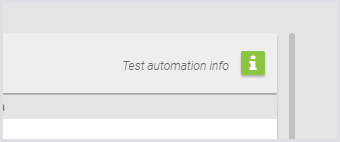
Upon clicking the designated button, you will see a window with two links:
One for the Public API of your Appliance.
Another is for downloading the example PowerShell (.ps1) file.
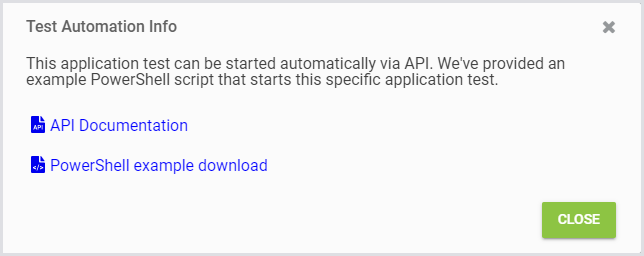
You can download the script from here.
Note, however, that when you download the script from your own Appliance, it will be pre-configured for your environment and Virtual Appliance. If you download it from this article, you will need to configure the following three values:
[string]$accessToken = "U49-UKj5rtzP5cuL-PcsQsAQxtbGhwVT3OZesdLlUAE"
[string]$baseUrl = 'https://MyLoginEnterpriseApplianceURL/publicApi'
# Test id
$testId = '3a9f24a1-232f-4849-8a37-56117ba82734'$accessToken: This is the API token you generate to gain access. This action requires Schedule permission or higher. For instructions on creating an API token, see Adding a System Access Token.
$baseUrl: This is the URL of your Virtual Appliance.
$testId: This is the GUID of your test, which can be found in the URL bar of your browser after opening an environment.

Once you have configured these values, you can execute the Test. If everything is set up correctly, you should see "Success" as the return value.
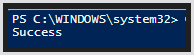
Example script
You can download example scripts for each use case by clicking the green exclamation mark button mentioned earlier. This section uses the Continuous Test script as an example. For more information on Continuous Testing, see Configuring Continuous Testing.
# basic information
# The access-token needs to be a System Access Token with the appropriate access
# For more information see https://MyLoginEnterpriseAppliance/external-notifications/public-api
[string]$accessToken = "U49-UKj5rtzP5cuL-PcsQsAQxtbGhwVT3OZesdLlUAE"
[string]$baseUrl = 'MyLoginEnterpriseAppliance/publicApi'
# Test id
$testId = '3a9f24a1-232f-4849-8a37-56117ba82734'
# Start-request data
$requestObject = @{
# Comment
'comment' = '...'
}
# if something goes wrong we stop processing this script
$ErrorActionPreference = 'Stop'
# this is only required for older version of PowerShell/.NET
[Net.ServicePointManager]::SecurityProtocol = [Net.SecurityProtocolType]::Tls12 -bor [Net.SecurityProtocolType]::Tls11
# WARNING: ignoring SSL/TLS certificate errors is a security risk
[System.Net.ServicePointManager]::ServerCertificateValidationCallback = { return $true; }
# set the content-type and add the authorization http header with our access token
$requestHeaders = @{
'Content-Type' = 'application/json'
'Authorization' = "Bearer $accessToken"
}
$requestBody = ConvertTo-Json -InputObject $requestObject
try {
$response = Invoke-RestMethod -Method Put -Uri "${baseUrl}/v4/tests/${testId}/start" -Headers $requestHeaders -Body $requestBody
Write-Host -Object 'Success'
}
catch {
[int]$statusCode = $_.Exception.Response.StatusCode;
switch ($statusCode) {
404 { Write-Host -Object 'Not Found' }
409 { Write-Host -Object 'Conflict' }
400 { Write-Host -Object 'Bad Request' }
401 { Write-Host -Object 'Unauthorized' }
default { throw }
}
}
Retrieving a List of Environments
This is a practical example of how to use API calls through a PowerShell script. The logic in this script can also be adapted for use in other scripting or programming languages, such as Python.
The script is designed to retrieve a list of available and configured environments. To learn more about the environments, see Configuring Environments. It is configured to ignore certificate errors if you are using a self-signed certificate. For more information on certificates, see Managing Certificates on the Appliance. You can utilize the authentication mechanisms within the script for any API endpoint. Depending on the specific API call, you can modify or retrieve data.
You can download the script from here.
Requirements
To run this script, you will need the following:
Virtual Appliance URL: e.g.,
https://myvirtualappliance.loginvsi.comAPI token: For instructions on creating an API token, see Adding a System Access Token.
Script Example
# basic information
# role based access API
[string]$publicApiSecret = 'Mrayu0uASFiMR_sXf1Lcsz9VJbZB3vsl9erban8yvMk'
#url without https
$baseUrl = 'loginenterprise.my.url'
# if something goes wrong (e.g. authentication) we stop processing this script
$ErrorActionPreference = 'Stop'
# WARNING: ignoring SSL/TLS certificate errors is a security risk
$code = @"
public class SSLHandler
{public static System.Net.Security.RemoteCertificateValidationCallback GetSSLHandler()
{return new System.Net.Security.RemoteCertificateValidationCallback((sender, certificate, chain, policyErrors) => { return true; });}
}
"@
Add-Type -TypeDefinition $code
# WARNING: ignoring SSL/TLS certificate errors is a security risk
[System.Net.ServicePointManager]::ServerCertificateValidationCallback = [SSLHandler]::GetSSLHandler()
# this is only required for older version of PowerShell/.NET
[Net.ServicePointManager]::SecurityProtocol = [Net.SecurityProtocolType]::Tls -bor [Net.SecurityProtocolType]::Tls11 -bor [Net.SecurityProtocolType]::Tls12
# Define authorization header
$Header = @{
"Accept" = "application/json"
"Authorization" = "Bearer $publicApiSecret"
}
# Define body contents
$Body = @{
"orderBy" = "Name"
"direction" = "desc"
"count" = "20"
}
#Parameters of the API command
$Parameters = @{
Uri = 'https://' + $baseUrl + '/publicApi/v6/tests/'
Headers = $Header
Method = 'GET'
body = $Body
ContentType = 'application/json'
}
#request data with call to the public api environments URL
$Results = Invoke-RestMethod @Parameters
#display each environment in the results
ForEach ($item in $Results.items)
{
Write-Host $item
}Retrieving Dashboard Data
In some cases, you may not want to view the Virtual Appliance dashboard at all times but still wish to access the data presented in your custom dashboard. This section provides an example of a PowerShell script that retrieves this data.
You can download the script from here.
Requirements
To ensure the script functions correctly, you will need the following items:
Virtual Appliance URL: ($WebURL)
API Token: ($ConfigToken)
Requires configuration permission. For more information, see Adding a System Access Token.Test GUID: ($TestGuid)
These values should be specified at the beginning of the script:
## Script Variables
$WebURL = "https://Loginenterprise.my.domain"
$ConfigToken = "BifSUhkFfEKkLb7tqnYUtYiNBkaJA4OgrdemwoLM71Q"
$TestGUID = "3a9f24a1-232f-4849-8a37-56117ba82734" The section following the script variables sets up SSL connection certificates. By default, the script ignores certificate errors, allowing it to work with both self-signed and official certificates. For more information on certificates, see Managing Certificates on the Appliance.
Script actions
The script will perform the following actions:
Retrieve the top two launcher locations.
Retrieve diagnostic tile data for all Continuous Tests (for the last hour) as found on the dashboard overview.
Retrieve diagnostic tile data for a specific Continuous Test (for the last 15 minutes).
Retrieve diagnostic tile data for a specific Continuous Test and Launcher combination (for the last hour).
Retrieve application statistics for a specific Continuous Test (for the last hour).
Retrieve application statistics for a specific Continuous Test and a specific launcher location (for the last hour).
## Script Variables
$WebURL = "https://Loginenterprise.my.domain"
$ConfigToken = "BifSUhkFfEKkLb7tqnYUtYiNBkaJA4OgrdemwoLM71Q"
$TestGUID = "3a9f24a1-232f-4849-8a37-56117ba82734"
# WARNING: ignoring SSL/TLS certificate errors is a security risk
$code = @"
public class SSLHandler
{public static System.Net.Security.RemoteCertificateValidationCallback GetSSLHandler()
{return new System.Net.Security.RemoteCertificateValidationCallback((sender, certificate, chain, policyErrors) => { return true; });}
}
"@
Add-Type -TypeDefinition $code
# WARNING: ignoring SSL/TLS certificate errors is a security risk
[System.Net.ServicePointManager]::ServerCertificateValidationCallback = [SSLHandler]::GetSSLHandler()
# this is only required for older version of PowerShell/.NET
[Net.ServicePointManager]::SecurityProtocol = [Net.SecurityProtocolType]::Tls -bor [Net.SecurityProtocolType]::Tls11 -bor [Net.SecurityProtocolType]::Tls12
# Define global authorization header for the script
$Header = @{
"Accept" = "application/json"
"Authorization" = "Bearer $ConfigToken"
}
## Retrieve location site 1 and 2 in the list. To add more simply copy paste and make changes to the numbers in the []
$Location1 = (Invoke-RestMethod -Uri "$WebUrl/publicApi/v6/locations" -Headers $Header -Method Get).Items[0].id
$Location2 = (Invoke-RestMethod -Uri "$WebUrl/publicApi/v6/locations" -Headers $Header -Method Get).Items[1].id
## Retrieve the diagnostic tile data on the dashboard for all continuous tests for the last hour
Invoke-RestMethod -Uri "$WebUrl/publicApi/v6/test-diagnostics?timeRange=lasthour" -Headers $Header -Method Get
## Retrieve the diagnostic tile data on the dashbnoard for a specific continuous test, for the last 15 minutes
Invoke-RestMethod -Uri "$WebUrl/publicApi/v6/tests/$TestGUID/test-diagnostics?timeRange=last15minutes" -Headers $Header -Method Get
## Retrieve diagnostic tile data based on the location dashboard per site for the last hour, to expand duplicate the entries.
Invoke-RestMethod -Uri "$WebUrl/publicApi/v6/tests/$TestGUID/test-diagnostics?timeRange=lasthour&locationId=$Location1" -Headers $Header -Method Get
Invoke-RestMethod -Uri "$WebUrl/publicApi/v6/tests/$TestGUID/test-diagnostics?timeRange=lasthour&locationId=$Location2" -Headers $Header -Method Get
## Retrieve application statistics for a specific continuous test for the last hour
Invoke-RestMethod -Uri "$WebUrl/publicApi/v6/tests/$TestGUID/application-diagnostics?timeRange=lasthour" -Headers $Header -Method Get
## Retrieve application statistics for a specific continuous test and a specific launcher location, for the last hour
Invoke-RestMethod -Uri "$WebUrl/publicApi/v6/tests/$TestGUID/application-diagnostics?timeRange=lasthour&locationId=$Location2" -Headers $Header -Method Get
.png)