Configuring Logon Components
Overview
The logon components are crucial to the functionality of Login Enterprise. This part ensures the software starts as soon as the users log in.
To learn where the logon components architecturally reside in the Login Enterprise setup, see the System Architecture and Components.
Downloading Logon Components
In the Login Enterprise sidebar menu, navigate to Configuration > Accounts.
In Accounts, select Downloads from the tab bar menu and then download the Logon Executable file.
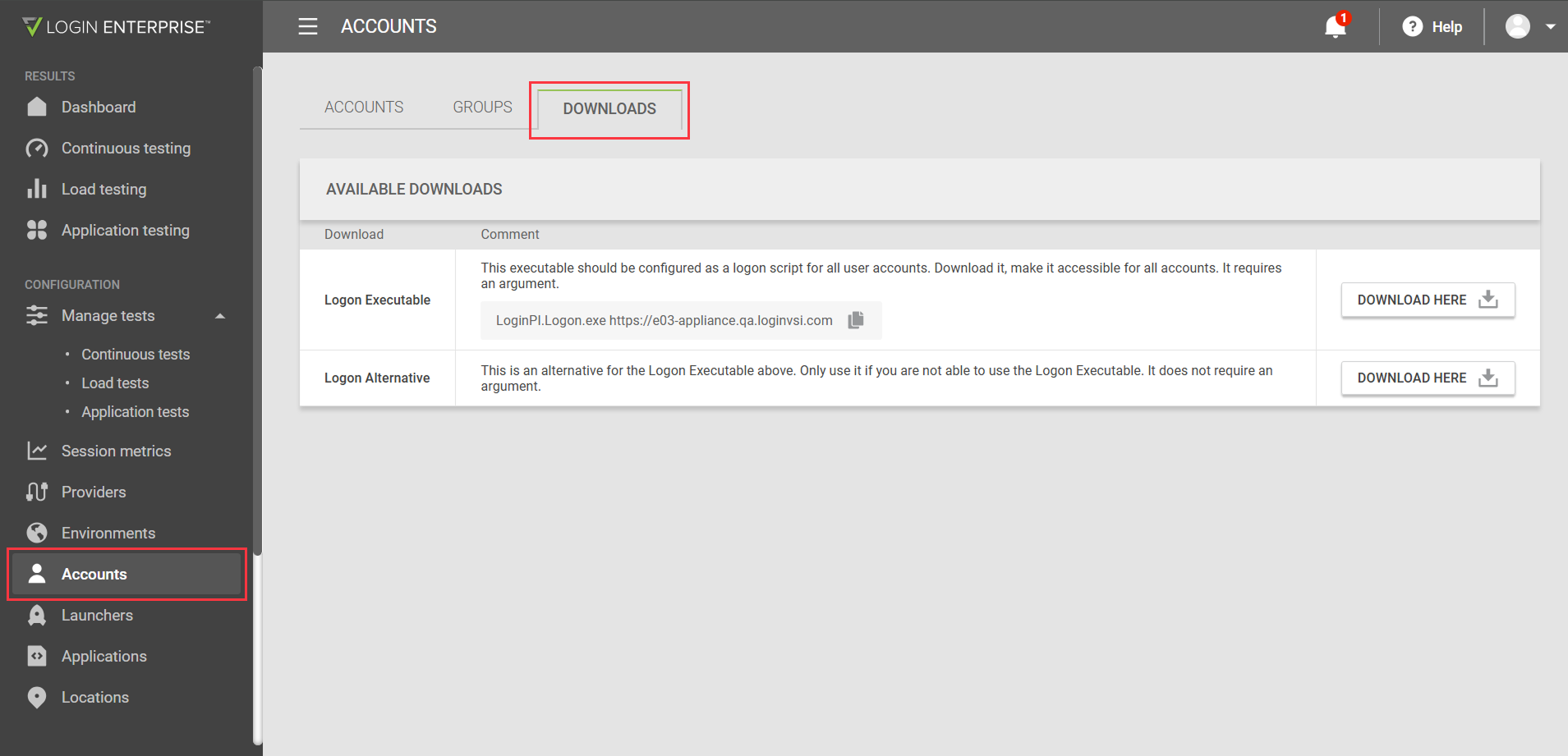
Alternatively, the logon components can be downloaded from the sidebar menu under Other > Downloads.
The Logon component must run when a Login Enterprise virtual user logs into the desktop. Therefore, it must be located somewhere accessible by the virtual user when it logs on to the system. There are multiple ways to do this:
You can either run the component in the user properties for the AD User Object or in the AD Group Policy.
You can run it via UEM tooling, such as RES Workspace Manager or AppSense.
Login Enterprise has two options to start the virtual user within the Target session. The recommended option is the Logon Executable.
Logon Executable
Logon Executable does not support server 2008 R2, Windows 7, and older versions of Windows.
Once you've downloaded and extracted the files from the Logon Executable, you need to run it. All we require is that the LoginPI.Logon.exe is executed with a single command-line parameter, the URL of your Login Enterprise environment. See the example below. Note the lack of a forward slash character after the base URL string:
.\LoginPI.Logon.exe https://p05-appliance.play.loginvsi.com You can implement this as the logon script command and place the executable in a location that is accessible by all Login Enterprise users.
Or, you can create your logon script with this command that is then executed by your preferred setup.
Options for Configuration
When configuring the Logon Executable, several common scenarios may suit various organizational needs. They are as follows:
AD user profile login script
You can specify a login script for each Virtual User account within their profile settings. In legacy environments, this approach may already be in use for organizational login scripts, ensuring a consistent user experience.Login script with GPO filtering
You can create a Group Policy Object (GPO) to execute LoginPI.Logon.exe during user logon. By applying security filtering, you can ensure that this policy only affects Virtual Users or the Organizational Unit (OU) containing them. This method allows for targeted execution based on user roles.Environment manager policies
If your organization utilizes an Environment Manager, for example, WEM or Ivanti, you can configure policy-based login scripts that execute for a defined scope of users, such as an OU for Virtual Users. This flexibility helps tailor the logon process to your specific environment.Integration with existing login scripts
If your organization already employs a standard login script, you can enhance it by adding a command to invoke LoginPI.Logon.exe after all other startup activities have completed. This ensures that the new command runs seamlessly alongside existing processes.
Desktop Connection
If you are using the Desktop Connector for Application or Continuous Tests, there is one exception to the command-line parameter. You might need to add the Test name, so the command will look like the following:
.\LoginPI.Logon.exe https://p05-appliance.play.loginvsi.com "Test Desktop"If you are on a version below 4.4.X, you will need to add the guid at the end of the command line parameters as shown in the example below:
.\LoginPI.Logon.exe https://p05-appliance.play.loginvsi.com ebdfa18b-772b-4423-8069-5211c7a62688The GUID at the end of this command is the unique ID of the environment you have configured with the desktop connector. The easiest way of finding out the GUID of the environment is by opening the environment configuration page and selecting the environment. In the URL bar of your browser, you can see the ID at the end of the URL.
If your company uses Windows 10, there will be a short delay before the Logon script starts running. To speed up the process, Microsoft has released a fix. For more details, see the Microsoft documentation.
For more information on connectors and connection options, see Configuring Connectors and Connections.
Logon Script
The Logon script is an alternative to the Logon Executable. It is meant to be used in older environments that the Logon Executable does not support. To use the Logon Script, download it and attach it to the user. There are multiple ways to do this:
You can either run the component in the user properties for the AD User Object or in the AD Group Policy.
You can run it via UEM tooling, such as RES Workspace Manager or AppSense.
The Logon Script uses PowerShell. Your Test Users must be allowed to run this in PowerShell's full language mode. For more information on the Logon Script, see Antivirus and App Blocker Exclusions.
Additional Resources
For instructions on configuring LoginPI.Logon.exe as a Logon Script, see Configuring Logon Processor as a Logon Script.
.png)