Using the Application X-Ray
Overview
The Login Enterprise Application X-Ray is a tool that simplifies the scripting process. It's included in all installations of Login Enterprise and is part of the Script Editor ZIP file available from the Login Enterprise sidebar menu > Applications > Downloads. The section details all functions of Application X-Ray available on the Win32 Application and Web browser tabs.
The Login Enterprise Script Editor is a tool designed to assist administrators in creating custom application workflows. These workflows can be seamlessly incorporated into various testing scenarios, including Application, Load, and Continuous Tests. By leveraging the Script Editor, administrators can streamline test creation and execution, ensuring comprehensive and efficient testing processes tailored to specific application requirements.
For more details on the Script Editor, its benefits, use cases, and more, see Using the Script Editor.
The Script Editor comes with v1 of the Script Recorder, capable of recording WinApps. To learn more about the Script Recorder, see Using the Script Recorder.
This short demonstration showcases how to use the Login Enterprise Script Editor, with a focus on Application X-Ray, to create robust workflows in any application of your choice.
Starting Application X-Ray (Win32 Application)
To start the Application X-Ray, first of all, you need to download and install the Script Editor. For more information, see Downloading and Installing the Script Editor.
Once you’ve downloaded and installed the Script Editor, you can access the Application X-Ray from the Script Editor top menu:
.png?inst-v=1518bb42-e9e8-4b05-b84c-12abaa1fadd0)
When you start the Application X-Ray, the following window will appear:
Select App Button
In the top section of the Application is the SELECT APP button. When you hover over an application, it will be outlined with an orange line. Clicking on the application selects it, and the top section will display information relevant to your selected app (see the exhibit below). After selecting an app, click FIND CONTROL, hover the mouse over the application window, and press SHIFT to select the control.
X-Ray responds to button clicks. Click FIND CONTROL to initiate the search for objects. Press SHIFT to stop searching and lock onto the identified object.
After locating an object and pressing SHIFT, the Control Information section of X-Ray will lock to that control in its current state. For example, if the type of the control changes, this will affect the code example (specifically the type), but it will not impact the Control Information.
Win32 Application Tab
By default, the application opens on the Win32 Application tab. The first section includes the following items:
Commandline
Defines the executable file location. You can pre-define the location of the executable, working folder, and title of the application you wish to start. Alternatively, you can start the application yourself, and Application X-Ray will auto-fill this information once activated.
Working folder
Specifies the folder where the file can be found.
Title
Displays the title of the application.
Class
Shows the class name of the window.
Process name
Displays the name and ID of the process associated with the window/application.
Start / Deselect
After filling in the command line and other values, click Start to launch the application using Application X-Ray. When you click Deselect, the current application will be deselected, allowing you to choose a new application.
Control Information (Win32 Application)
Below the Win32 Application section, you will find the Control Information. In applications, controls typically include text fields, buttons, table fields, and other elements that comprise the user interface. The items displayed are:
Class
Indicates the class of the control.
Title
Displays the title of the control.
From Tree
This button appears when a control within an application is selected. Clicking it opens a new window displaying the complete process/object tree of the application. This feature is useful when certain buttons cannot be located by hovering over them, but can still be identified within the application.
You can browse through the list to find your preferred object. The selected object will be highlighted in the application for easy identification. Once you locate the desired object, click Select to use it in Application X-Ray.
Interaction Section (Win32 Application)
The Interaction section allows you to define, test, and copy the selected command for use in your script.
Action dropdown
Allows you to select your preferred action. For more information on available functions, see the Scripting Functions Overview.
Test
Executes the selected action on the chosen window/control with the corresponding defined action.
To Clipboard
Copies the string defined in the Code Example section to the clipboard.
Copy command to clipboard
This checkbox enables automatic copying of all executed actions to the clipboard so you can paste the entire sequence at once.
Code Example
Displays the code string, which is a combination of the preferred action and the selected object.
Starting Application X-Ray (Web Browser)
To start the Application X-Ray, first of all, you need to download and install the Script Editor. For more information, see Downloading and Installing the Script Editor.
Once you’ve downloaded and installed the Script Editor, you can access the Application X-Ray from the Script Editor top menu:
.png?inst-v=1518bb42-e9e8-4b05-b84c-12abaa1fadd0)
When you start the Application X-Ray, the following window will appear:
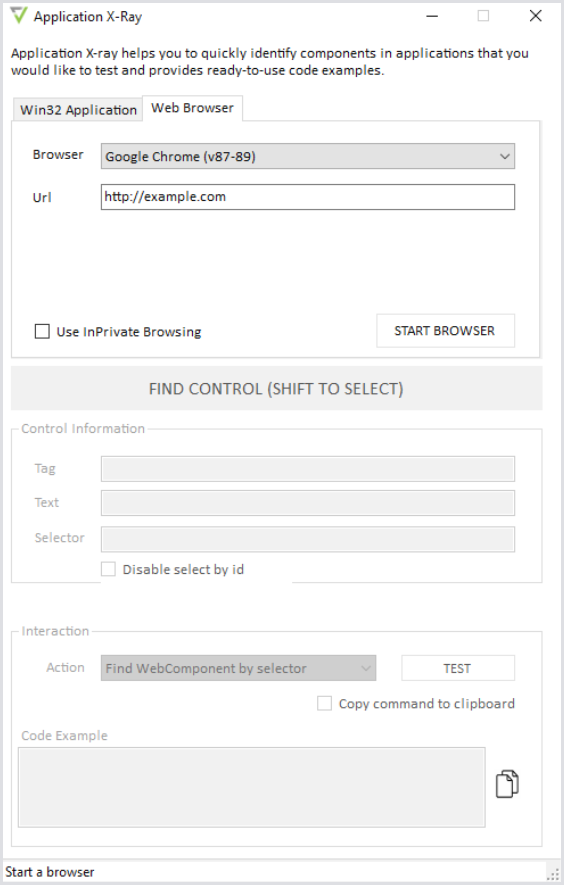
X-Ray responds to button clicks. Click FIND CONTROL to initiate the search for objects. Press SHIFT to stop searching and lock onto the identified object.
After locating an object and pressing SHIFT, the Control Information section of X-Ray will lock to that control in its current state. For example, if the type of the control changes, this will affect the code example (specifically the type), but it will not impact the Control Information.
Crosshair Button
In the top left corner of the application is the Crosshair Button. Clicking this button will turn it green. Unlike the Win32 functionality, the crosshair only becomes usable once you start the browser from the Application X-Ray.
Web Browser Tab
The first section of the Browser tab includes the following functions:
Browser
This dropdown menu allows you to select your preferred browser and version.
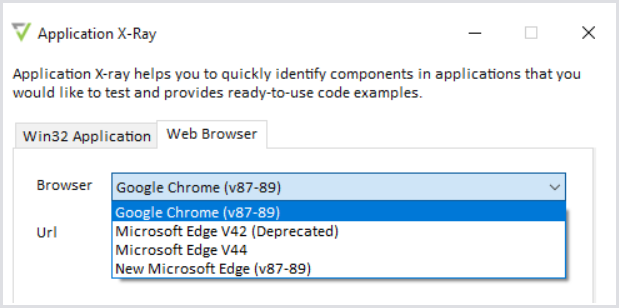
URL
Specifies the URL you want to connect to.
Use InPrivate Browsing
Enables InPrivate browsing mode when starting the web browser.
Start
Click this button to launch your preferred browser with the specified URL.
Control Information (Web Browser)
This section describes the selected control on the website, such as a button or text field.
Tag
The HTML tag of the selected control.
Text
The display text of the selected control.
Selector
The CSS selector for the selected control.
Interaction Section (Web Browser)
The Interaction section allows you to define, test, and copy the selected command for use in your script.
Action dropdown
Allows you to select your preferred action. For more information on available functions, see the Scripting Functions Overview.
Test
Executes the selected action on the chosen window/control with the corresponding defined action.
To Clipboard
Copies the string defined in the Code Example section to the clipboard.
Copy command to clipboard
This checkbox enables automatic copying of all executed actions to the clipboard so you can paste the entire sequence at once.
Code Example
Displays the code string, which is a combination of the preferred action and the selected object.
.png)