Monitoring Container Status
Introduction
To simplify troubleshooting, the Container Status page provides an overview of the status of each container used in the Virtual Appliance. Since the Virtual Appliance is built on Docker technology, each component is organized within specific containers, similar to Windows services. Each container has its own role and purpose. If you encounter unexpected behavior in the Virtual Appliance, check this page to ensure all containers are functioning correctly.
Accessing the Container Status
In the Login Enterprise sidebar menu, navigate to Other > System.
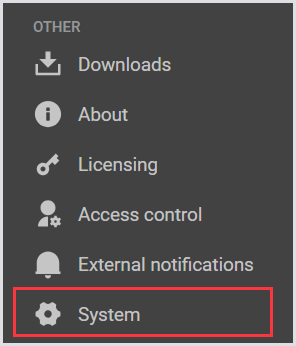
In System, select Container status from the tab bar menu and wait for the page to load.
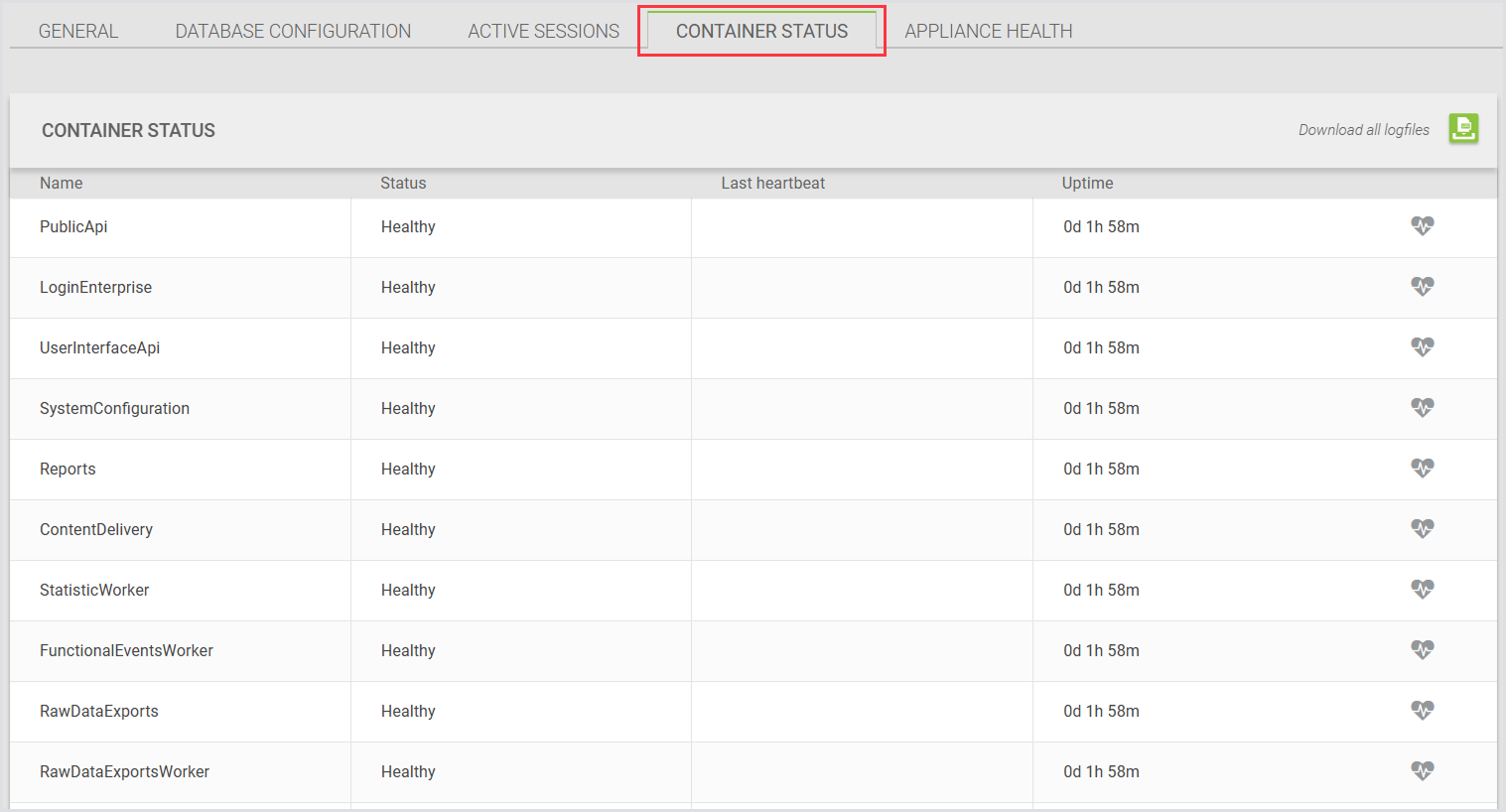
Container Status Overview and Troubleshooting
This page displays the various containers and their statuses. The status may change; ideally, all statuses should be set to Healthy. Clicking the Heart icon will show you the latest status of each container:

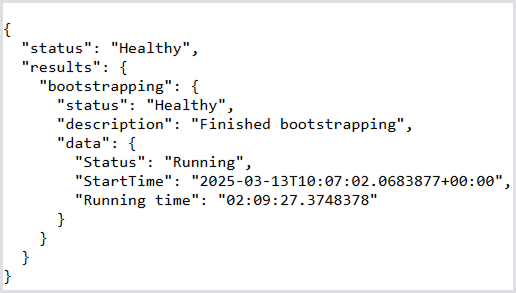
If a container's status deviates from Healthy and does not resolve:
In Container status, click Download All Logfiles.

This action will download a ZIP file. Please email support@loginvsi.com, including the zipped file and a description of the behavior you are experiencing.
If you prefer to review the logs yourself, you can use the SEQ application to make the files readable. For more information about this application, see SEQ — centralized structure logs.
.png)