Configuring External SQL Database
Overview
By default, Login Enterprise is delivered using an internal database. However, you can add an external SQL database.
Before you choose to migrate to an external SQL database in Login Enterprise, there are several things you need to consider:
Migrating to an external SQL database is a one-way process. If you choose to go back to the internal database, your data will not be transferred back into the internal database and you will have data loss.
Migrating to an external SQL database will result in deleting all existing data collected up to that point.
If you choose to migrate to an external SQL database, please create a snapshot to eliminate the possibility of losing data permanently.
Why Use an External SQL Database?
Migrating to an external SQL database offers several advantages for enhanced performance, scalability, and centralized management. External databases provide better scalability options, enabling Login Enterprise to handle increased data volumes and user loads more efficiently. With centralized management, database administrators can monitor and optimize the database separately, ensuring better control and streamlined maintenance of Login Enterprise. Additionally, external databases often come with robust features like high availability, redundancy, and advanced security measures, contributing to improved data integrity and protection for Login Enterprise. The flexibility to integrate seamlessly with various platforms and applications, along with simplified compliance with regulations, makes the move to an external SQL database a strategic choice for optimizing the efficiency of Login Enterprise and ensuring long-term viability.
External SQL Database Requirements
For the successful external SQL database implementation in the Login Enterprise user interface, there are several requirements:
Login Enterprise is compatible with Microsoft SQL Server 2016, 2017, 2019, and 2022.
A database must exist on the SQL Server instance.
The SQL database connection requires an SQL user, not a Domain User.
Ensure that Named Pipes are enabled for the SQL Server service
The connection can be configured to utilize SSL when communicating with the SQL Server.
The minimum requirement for external SQL is the same as the default size of the Appliance or the minimum requirement for the version of the SQL you choose, whichever is greater.
Appliance Default:
Configuration | CPU | Memory | Disk |
Recommended | 4(v)CPU | 8GB RAM | 100GB |
Configuring an External SQL Database
To configure the external SQL database in the Login Enterprise user interface:
In the Sidebar menu, navigate to Other > System.
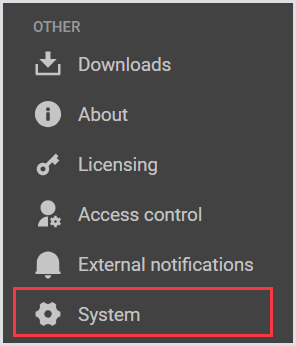
In System, select Database configuration from the tab bar menu.
In the Database configuration window, fill out the following details:
Field | Value |
Database server hostname | Hostname / IP / FQDN of SQL server |
Database server port number | The port number used to communicate to the SQL server |
SSL/TLS settings |
|
Database instance name | The name of the preferred instance for the database configuration |
Database name | The name of the created database |
Username | The username of the preferred SQL user |
Password | The password of the SQL user |
.png?inst-v=1518bb42-e9e8-4b05-b84c-12abaa1fadd0)
Click Test connection to ensure the database is correctly configured.
Click Apply DB config to save the database configurations.
Congratulations, your external SQL database has now been configured.
.png)