Configuring Proxy Settings on the Appliance
Overview
If you use a proxy within your organization's internal network, you may want to proxy the traffic to and from your Login Enterprise Virtual Appliance.
Typical Usage
To set up a proxy, you need access to the appliance's Maintenance Menu. To do so, log onto the virtual machine that hosts the appliance (for example, by opening a terminal and logging in via SSH).
ssh <your-appliance-name-or-ip-address>
Replace <your-appliance-name-or-ip-address> with the hostname or IP address that your IT team configured for the appliance.
After a successful login, navigate through the graphical menu of the Virtual Appliance. In the Maintenance Menu, after navigating to the Network Configuration menu, enter the Configure Proxy sub-menu. It will display two options:
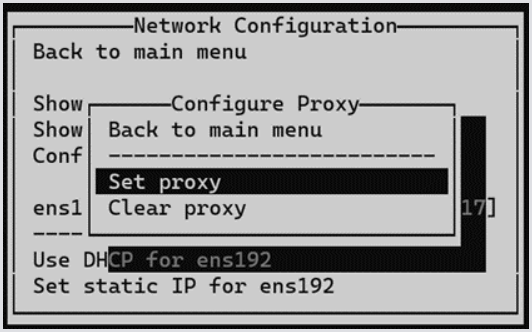
Sex Proxy
This option configures the proxy settings:
Define the proxy URL, pointing to the proxy, so that all HTTP requests go through it. If necessary, along with domain names or IP addresses, specify a port number. To prevent user errors and make sure everything works as intended, basic validation is implemented: no empty values or whitespaces are allowed, and all inputs must begin with http:// or https://. Only one proxy can be added.
Save a list of HTTP proxy exceptions to bypass the HTTP proxy for specific web servers (a list of domain names or IP addresses for which the HTTP proxy should not be used). Enter a list of proxy exceptions, separated by commas. A few are set as default (hard-coded) and can never be removed (including 127.0.0.1, localhost, and ::1).

Cleary Proxy
This option allows for any proxy settings to be cleared quickly in one go, without any prompts for further specification.
After making any changes to the proxy settings, containers that use the proxy must be restarted to ensure these changes are fully applied. Currently, it's only the loginenterprise container that uses proxy, so a restart of this particular container is initiated right after the change.
Proxy is configured for only Updates / Update from the internet, Updates / System update from the internet, and Troubleshooting / Open bash shell menu items.
Configuring Proxy in Older Login Enterprise Versions
In previous versions (before 4.9.4), the proxy was set differently. To do so, log in to the Virtual Machine that hosts the Login Enterprise Appliance (e.g., using a terminal and logging in via SSH).
Type the command below, replacing the example proxy address with your own.
// If credentials are required, add them before the proxy address, separated with an @ symbol.
"https://user:pass@10.1.1.1:8080"
// Commands to set system wide proxy
export http_proxy = "http://10.1.1.1:8080"
export https_proxy = "https://10.1.1.1:8080"
export no_proxy = "127.0.0.1,localhost"
// Command to perform Login Enterprise online update
loginvsid update online
// Command to remove proxy settings
unset http_proxy
unset https_proxy
unset no_proxyWhen using a reverse proxy, you may need to enable web sockets in the proxy.
.png)